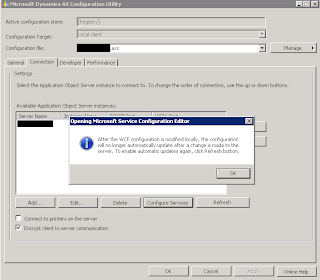Failed to create a session; confirm that the user has the proper privileges to log on to Microsoft Dynamics
A closer look into this learned that this is linked to the new partitions feature.
It seems the UserInfo table is not correctly updated and the partition administrator is not updated correctly when you restore an existing DB or the Demo database.
If u check the userInfo table from SQL, what we find it that, not for all partition is our ID/SID configured properly.
If u check the userInfo table from SQL, what we find it that, not for all partition is our ID/SID configured properly.
To fix this, you can do the following.
- Stop the AOS
- Restore the database again
- Start the AOS
- Start a client and complete the partition initialiasation checklist
- Close the client and execute the script below on the SQL database
- Restart the client and reimport your license (if you were restoring the Microsoft demo data, the demo license is back in there)
- Then compile / generate CIL / DB sync and you should be on track again!
The script for updating the UserInfo inforation is as follows:
DECLARE @NetworkDomain nvarchar(255); DECLARE @NetworkAlias nvarchar(80); DECLARE @SID nvarchar(124); DECLARE @InitialPartition BIGINT; SELECT @InitialPartition=Recid FROM PARTITIONS WHERE PARTITIONKEY=N'Initial' SELECT @NetworkAlias=NETWORKALIAS,@NetworkDomain=NETWORKDOMAIN,@SID=SID FROM USERINFO WHERE PARTITION=@InitialPartition AND ID = N'Admin' UPDATE USERINFO SET NETWORKDOMAIN=@NetworkDomain,NETWORKALIAS=@NetworkAlias |